Lab 09b - Implement Azure Container Instances
Student lab manual
Lab scenario
Contoso wants to find a new platform for its virtualized workloads. You identified a number of container images that can be leveraged to accomplish this objective. Since you want to minimize container management, you plan to evaluate the use of Azure Container Instances for deployment of Docker images.
Objectives
In this lab, you will:
- Task 1: Deploy a Docker image by using the Azure Container Instance
- Task 2: Review the functionality of the Azure Container Instance
Estimated timing: 20 minutes
Architecture diagram
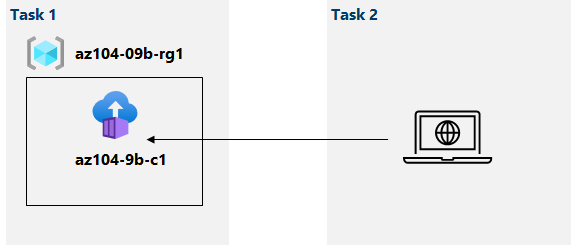
Instructions
Exercise 1
Task 1: Deploy a Docker image by using the Azure Container Instance
In this task, you will create a new container instance for the web application.
-
Sign in to the Azure portal.
-
In the Azure portal, search for locate Container instances and then, on the Container instances blade, click + Create.
-
On the Basics tab of the Create container instance blade, specify the following settings (leave others with their default values):
Setting Value Subscription the name of the Azure subscription you are using in this lab Resource group the name of a new resource group az104-09b-rg1 Container name az104-9b-c1 Region the name of a region where you can provision Azure container instances Image Source Quickstart images Image mcr.microsoft.com/azuredocs/aci-helloworld:latest (Linux) -
Click Next: Networking > and, on the Networking tab of the Create container instance blade, specify the following settings (leave others with their default values):
Setting Value DNS name label any valid, globally unique DNS host name Note: Your container will be publicly reachable at dns-name-label.region.azurecontainer.io. If you receive a DNS name label not available error message, specify a different value.
-
Click Next: Advanced >, review the settings on the Advanced tab of the Create container instance blade without making any changes, click Review + Create, ensure that the validation passed and click Create.
Note: Wait for the deployment to complete. This should take about 3 minutes.
Note: While you wait, you may be interested in viewing the code behind the sample application. To view it, browse the \app folder.
Task 2: Review the functionality of the Azure Container Instance
In this task, you will review the deployment of the container instance.
-
On the deployment blade, click the Go to resource link.
-
On the Overview blade of the container instance, verify that Status is reported as Running.
-
Copy the value of the container instance FQDN, open a new browser tab, and navigate to the corresponding URL.
-
Verify that the Welcome to Azure Container Instance page is displayed.
-
Close the new browser tab, back in the Azure portal, in the Settings section of the container instance blade, click Containers, and then click Logs.
-
Verify that you see the log entries representing the HTTP GET request generated by displaying the application in the browser.
Clean up resources
Note: Remember to remove any newly created Azure resources that you no longer use. Removing unused resources ensures you will not see unexpected charges.
Note: Don’t worry if the lab resources cannot be immediately removed. Sometimes resources have dependencies and take a long time to delete. It is a common Administrator task to monitor resource usage, so just periodically review your resources in the Portal to see how the cleanup is going.
-
In the Azure portal, open the PowerShell session within the Cloud Shell pane.
-
List all resource groups created throughout the labs of this module by running the following command:
Get-AzResourceGroup -Name 'az104-09b*' -
Delete all resource groups you created throughout the labs of this module by running the following command:
Get-AzResourceGroup -Name 'az104-09b*' | Remove-AzResourceGroup -Force -AsJobNote: The command executes asynchronously (as determined by the -AsJob parameter), so while you will be able to run another PowerShell command immediately afterwards within the same PowerShell session, it will take a few minutes before the resource groups are actually removed.
Review Questions
- None
Review
In this lab, you have:
- Deployed a Docker image by using the Azure Container Instance
- Reviewed the functionality of the Azure Container Instance